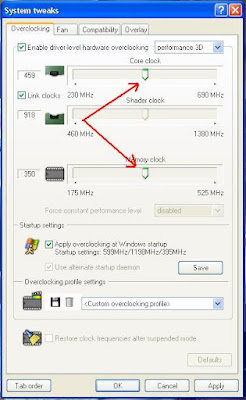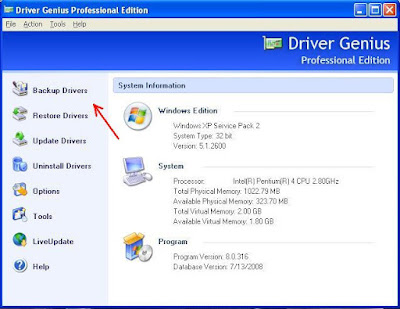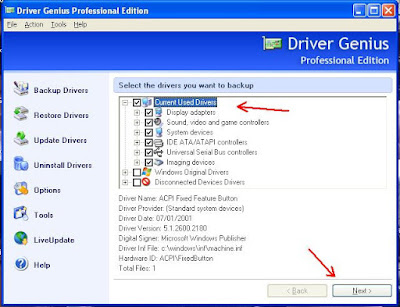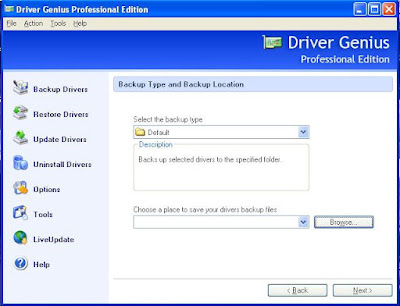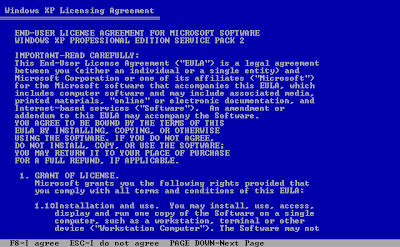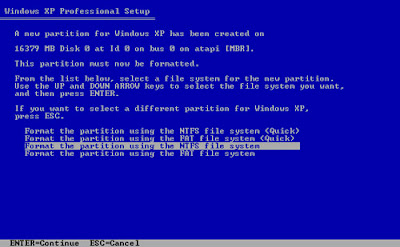1. Disable wireless signal
When you are not using wireless, turn it off or disable it. Most of notebook or netbook now have button to disable wireless. It's can save your battery time because wireless can use a considerable quality of power.
2. Low backlighting screen
By using low backlighting on your notebook or netbook will help you spend more time. Less backlighting mean less using power from your battery. See picture below
3. Low volume
Same as backlighting, if you using low volume, it's can safe your battery power. See picture above.
4. Using correct power scheme
Windows contain a number of predetermined power plans, which control settings like how rapidly your notebook or netbook turns off and when your screen saver boots in.
Control Panel > Power Options
For max. Battery life from the "Power scheme" chooses the option "Max. Battery" and decline the list. There are good choices for you just like "Low Power Mode" and Portable /Laptop. They don't conserve as much power as Max Battery. After selecting a power scheme you click Ok button to finish the process. See picture below

For more power of time from battery, upgrade your battery. Buy new battery with more cell's which can stay uptime more example 4 hours, 6 hours or 8 hours. Extra tips, if you in your house which have plug outlet, take off your battery and just using power cord only. This tips can make your battery long life.