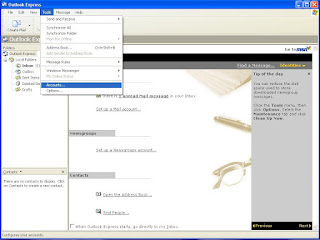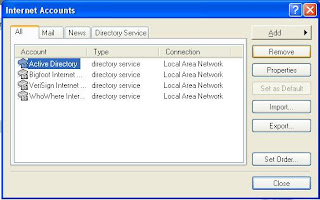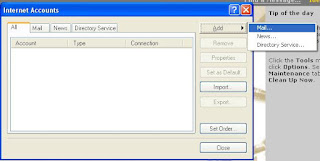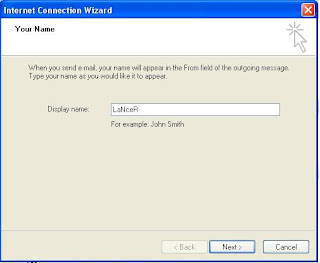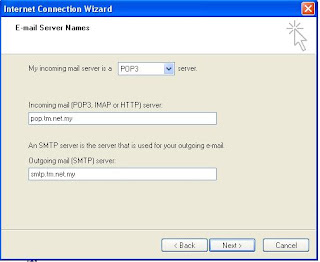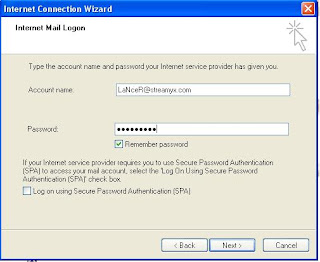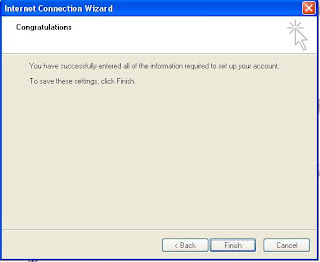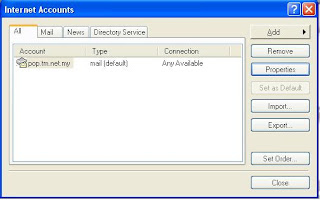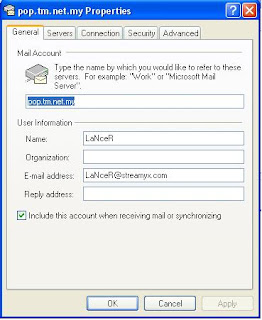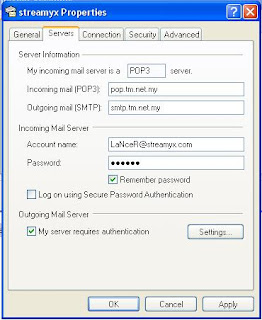- Click Start, Control Panel, Network Connections.
- Select Set up a home or small office network link under Network Tasks on the left-side.
- The Welcome to the Network Setup Wizard screen on the Network Setup Wizard appears. Click Next.
- The Before you continue screen appears, listing the steps that will be completed. Click the checklist for creating a network link. The result is shown above.
- Close the Steps for creating a home or small office network screen.
- Click Next on the Before you continue screen.
- If the wizard finds disconnected networking interfaces, entitled The Wizard found disconnected network hardware. You'll need to connect the network interfaces or select the Ignore disconnected network hardware checkbox to continue. Once you've resolved this problem, click Next.
 Select as picture above and click 'next'
Select as picture above and click 'next' 8. Select as picture above and click 'next'
8. Select as picture above and click 'next'Note: For the first computer you set up, which typically acts as the "mothership" of the peer-to-peer network, you should click the This computer connects directly to the Internet radio button. For the computers that you set up thereafter (second, third, fourth, etc.), select the second radio button, which says that another computer is already hosting and managing the Internet connection.
 9. On the Select your Internet connection screen, select the network connection that relates to the Internet under Connections and click Next. You must make a selection or the Next button will remain grayed out (see above picture).
9. On the Select your Internet connection screen, select the network connection that relates to the Internet under Connections and click Next. You must make a selection or the Next button will remain grayed out (see above picture). 10. The next screen, Your computer has multiple connections, is very important for both Internet connectivity and firewall issues (see picture above). It's here you begin to assist the wizard by defining the "inside" network adapter (local area network) and the "wild-side" network adapter (Internet connection). Make the appropriate selection and click Next. In my case, I selected Let me choose the connections to my network.
10. The next screen, Your computer has multiple connections, is very important for both Internet connectivity and firewall issues (see picture above). It's here you begin to assist the wizard by defining the "inside" network adapter (local area network) and the "wild-side" network adapter (Internet connection). Make the appropriate selection and click Next. In my case, I selected Let me choose the connections to my network.Note. Picture above is conceptually similar to the early screens of the Internet Connection Wizard (ICW) in Small Business Server 2000 where the inside/wild-side definition occurs. If you select Determine the appropriate connection for me (Recommended), Windows XP performs tests to see which network interface returns Internet information.

- Because of the selection I made in, the Select the connections to bridge appears. This is shown in picture above. Make the connection selection and click Next.
 12. Complete the Computer description and Computer name fields on the Give this computer a description and name screen (similar to picture above), and click Next.
12. Complete the Computer description and Computer name fields on the Give this computer a description and name screen (similar to picture above), and click Next. 13. Complete the Workgroup name field on the Name your network screen and click Next (see picture above).
13. Complete the Workgroup name field on the Name your network screen and click Next (see picture above). 14. Review your settings on the Ready to apply your network settings screen and click Next (see picture above).
14. Review your settings on the Ready to apply your network settings screen and click Next (see picture above).- Click Finish after the configuration process is completed.
You have now created the mothership machine on the peer-to-peer network. Next, you will configure a client computer (any other client computers you add to the peer network will be configured in a similar manner). This is easily accomplished by running the wizard on the other Windows XP Professional computers and at Step 8 , selecting the second radio button. You would then complete the screens that follow asking for network naming information.