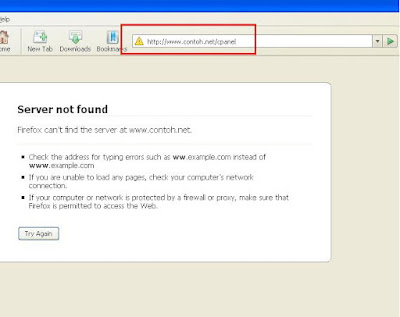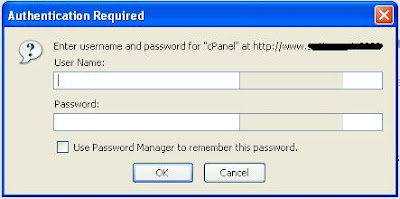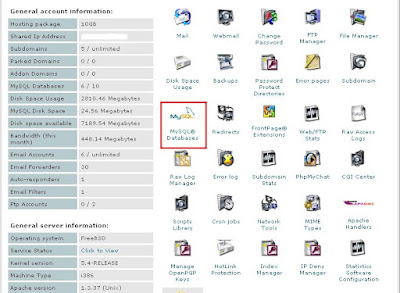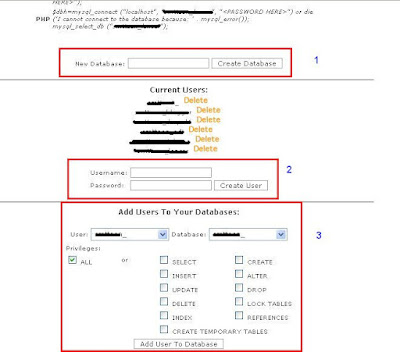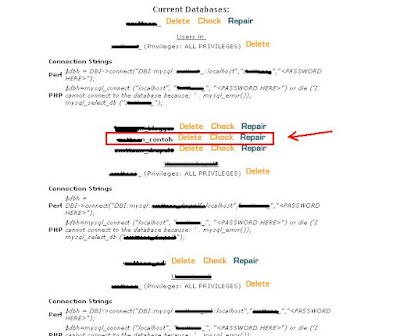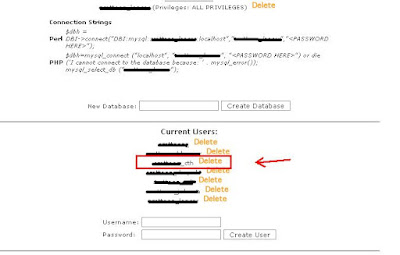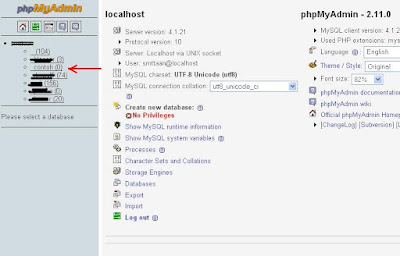Ok, this is the way how to set up database in server. If in your server have database already and you try to create a new one, please back up your database or do 'full backup' for security reason.
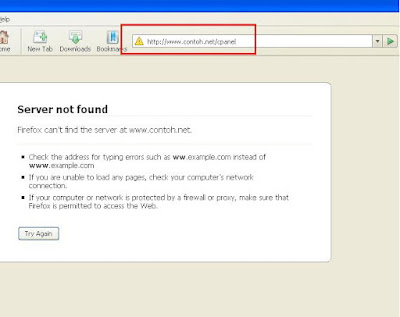
Login as admin on your website. Normally if your url http://www.contoh.net just put /cpanel behind the url. Example: http://www.contoh.net/cpanel
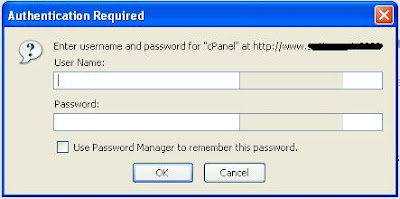
Put your username & password to login as admin or owner of hosting. When we buy a hosting, provider will give you a username & password. If forgot, please refer your server provider for help.
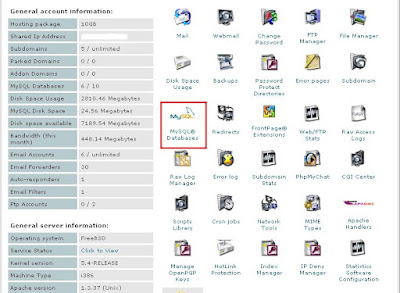
You are now in admin mode (cpanel). Click on "MySQL Database" icon.
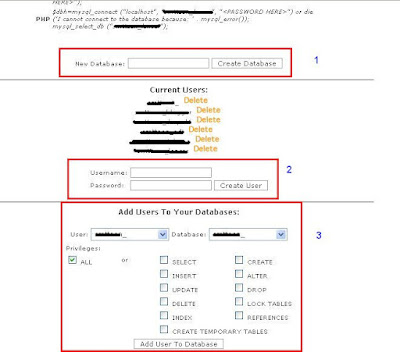
1. Create new database: Put database name after that click on "create database" button.
2. Create user: Put your username & password, click on "create user" button.
3. Add user to database: Select user you created new before & new database you just created. Click on "add user to database" button.
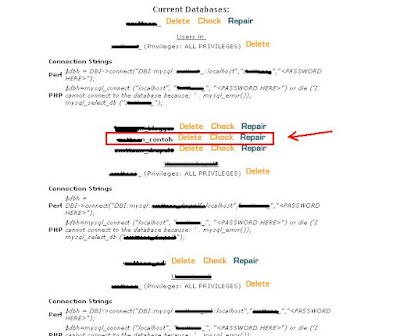
picture 1
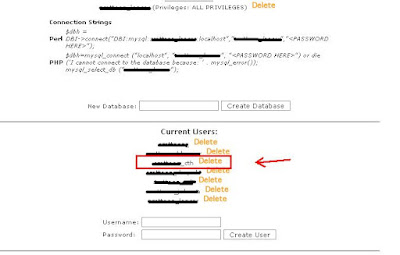
Picture 2
After finish, your new database & username will show as picture above.
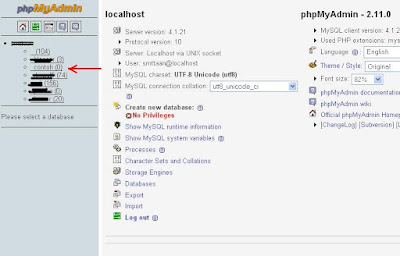
Goto PhpMyAdmin and you will see your new database ready to use.
request by trojan
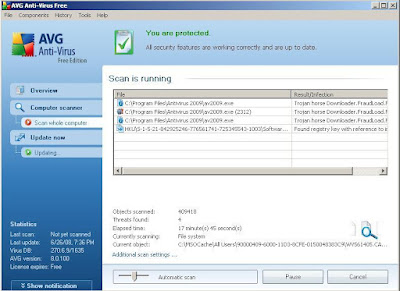 Some Antivirus did not detect anythings, so I try scan using AVG 8.0 FREE and detected 4 viruses on system.
Some Antivirus did not detect anythings, so I try scan using AVG 8.0 FREE and detected 4 viruses on system.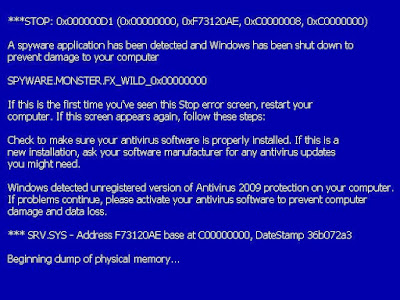 You will see this error message (fake error) if your pc effected by this virus. For the first time I been hit by this virus, it's make me scared but after for a while I realize it's fake. Can you see above picture? read carefully. How to know it's fake or not? Press windows button on keyboard and you will see what happen.
You will see this error message (fake error) if your pc effected by this virus. For the first time I been hit by this virus, it's make me scared but after for a while I realize it's fake. Can you see above picture? read carefully. How to know it's fake or not? Press windows button on keyboard and you will see what happen.